If you’re an avid IPTV enthusiast in Ireland, the Firestick paired with the MAG emulator, STBEmu Pro, offers an excellent solution to enjoy a seamless streaming experience. IPTV has revolutionized how we consume television, providing access to a vast array of live TV channels from around the world, including Ireland. In this guide, we’ll walk you through the process of installing STBEmu Pro on your Firestick to unlock the full potential of IPTV in Ireland.

What Is STBEmu Pro?
STBEmu Pro is an emulator application designed to replicate the functionalities of a MAG (Media Access Gateway) set-top box on your Firestick or Android device. Originally developed for MAG devices, this powerful emulator now extends its capabilities to a broader range of devices, enabling users to enjoy the immersive IPTV experience on their preferred platform.
The application essentially mimics the MAG hardware, enabling seamless integration with IPTV services and providers. It means that with STBEmu Pro installed, you can access and enjoy the diverse range of live TV channels offered by IPTV providers in Ireland without the need for a dedicated MAG set-top box.
If you’re seeking to elevate your IPTV experience in Ireland, STBEmu Pro is a game-changer worth exploring.
Note: STBEmu supports the emulation of MAG 250, MAG270, and MAG 322. Because it is an emulator, it does not provide live channels and content. You need an IPTV subscription to view your favorite shows on this app.
Is STBEmu Pro Safe and Legal?
STBEmu Pro is generally considered safe when obtained from reputable sources. However, its legality hinges on its usage. The application itself is lawful, but streaming copyrighted content without proper authorization is illegal in numerous countries. To ensure compliance with applicable laws, it is essential to utilize authorized IPTV services that offer licensed content.
If you intend to install STBEmu Pro on your FireStick, prioritizing security is crucial. I strongly advise you to find the Best VPN for IPTV and STBEmu Pro to safeguard your privacy rights while using FireStick. A reliable VPN will add an extra layer of protection and anonymity to your streaming activities, providing peace of mind as you enjoy your IPTV experience.
If you want to install STBEmu Pro on FireStick, For the sake of security. then I recommend you find the Best VPN For IPTV and Is IPTV Legal.
How much does Stbemu Pro cost – Stbemu pro price
- STBEmu: This version of the application is free to use but includes advertisements that you’ll encounter while streaming.
- STBEmu Pro: For a cost of $5.49, STBEmu Pro offers a premium and ad-free streaming experience. In simple terms, it is an application that allows you to add and configure IPTV services, enabling you to stream content from the internet.
Best VPN For IPTV
There are several reputable VPN (Virtual Private Network) providers that can be used for IPTV to enhance privacy, and security, and potentially bypass geographic restrictions. Here are some popular VPN options that are often recommended for IPTV:
- ExpressVPN: Known for its fast speeds, strong security features, and wide range of server locations worldwide. It offers excellent performance for streaming IPTV content.
- NordVPN: Offers a large network of servers across the globe, robust security features, and fast speeds. NordVPN is also known for its user-friendly interface and reliable performance.
- CyberGhost: A user-friendly VPN that provides optimized servers for streaming and IPTV. It offers strong encryption, a large server network, and dedicated profiles for different streaming platforms.
- Private Internet Access (PIA): Offers good speeds, solid security features, and a large number of servers. PIA is known for its affordability and commitment to privacy.
- Surfshark: A budget-friendly option that doesn’t compromise on security and speed. Surfshark provides unlimited simultaneous connections, making it ideal for multiple devices.
It’s important to note that while using a VPN can help protect your privacy and security, it does not guarantee complete anonymity, and the use of VPNs for illegal activities is not condoned. Additionally, the specific VPN that works best for you may depend on your location, streaming requirements, and personal preferences. It’s advisable to review the features and pricing of each VPN provider to choose the one that suits your needs.
Related: 8+ Best VPN for IPTV 2023
What is the difference between STB EMU and STB EMU pro?
| FEATURE | STBEMU | STBEMU PRO |
|---|---|---|
| Pricing | Free | Paid |
| Advertisements | May display ads | Ad-free |
| Customization | Limited | More options for customization |
| Settings | Basic | Advanced settings available |
| Support and Updates | Regular updates | Frequent updates and ongoing support |
| Run on FireStick | It has over 1 million downloads and over 3,000 reviews | It has been installed over 50,000 times and received over 1,000 reviews. |
STBEmu is a free application that can be downloaded from the Google Play Store. It provides basic functionality for emulating a set-top box and accessing IPTV services. However, it may display advertisements within the app.
On the other hand, STBEmu Pro is the paid version of the application. It requires a one-time purchase and offers an ad-free experience. It provides more customization options, allowing users to configure advanced settings for optimizing the IPTV streaming experience. Additionally, STBEmu Pro receives frequent updates and ongoing support from the developers.
Please note that the core functionality of emulating a set-top box and accessing IPTV services is available in both versions of the application, but STBEmu Pro offers additional features and enhancements for a better user experience.
The Benefits Of Using STBemu
Using STBEmu (STBEmu Pro) offers several benefits for IPTV users:
- Easy Setup: STBEmu is designed to be user-friendly, making it relatively simple to set up and configure on compatible devices. It typically requires entering the necessary credentials or configuring the app with IPTV provider settings.
- Wide Compatibility: STBEmu is compatible with a range of Android-based devices, including set-top boxes, smart TVs, smartphones, and tablets. This allows users to enjoy IPTV services on various devices and screens.
- IPTV Streaming: STBEmu serves as an IPTV player, allowing users to stream live TV channels, VOD content, and other multimedia content over the internet. It supports popular IPTV protocols like Stalker, IPTV Portal, and M3U playlists.
- Customization Options: STBEmu offers customization options to tailor the user experience. Users can customize the app’s interface, channel list, and other settings according to their preferences. This includes features such as channel categorization, search functionality, favorites lists, and more.
- Electronic Program Guide (EPG): STBEmu integrates an EPG, providing users with access to program schedules, show descriptions, and other information for TV channels. This helps users navigate through the available content and plan their viewing.
- Video Playback Features: The app supports various video playback options, including different aspect ratios, resolutions, and audio output settings. Users can adjust these settings to suit their preferences and optimize the viewing experience.
- Accessibility: STBEmu allows users to access IPTV services from their preferred providers, granting them access to a wide range of TV channels and on-demand content. This can provide a convenient and accessible way to enjoy entertainment and stay up-to-date with their favorite programs.
Remember to ensure that you have proper authorization and permissions to access and use IPTV services, as unauthorized streaming of copyrighted content may be illegal in many jurisdictions.
How to Install STBEmu Pro on FireStick
Note that STBEmu Pro is not available in the Amazon App Store before installation. So you need to download the STBEmu Pro APK file by using the Downloader application, and then install the application on FireStick.
Next, I will cover Prepare Your FireStick To Download STBEmu Pro.
- 1. Turn on your FireStick device and go to the home screen.
- 2. Navigate to the top menu and select the “Settings” option.
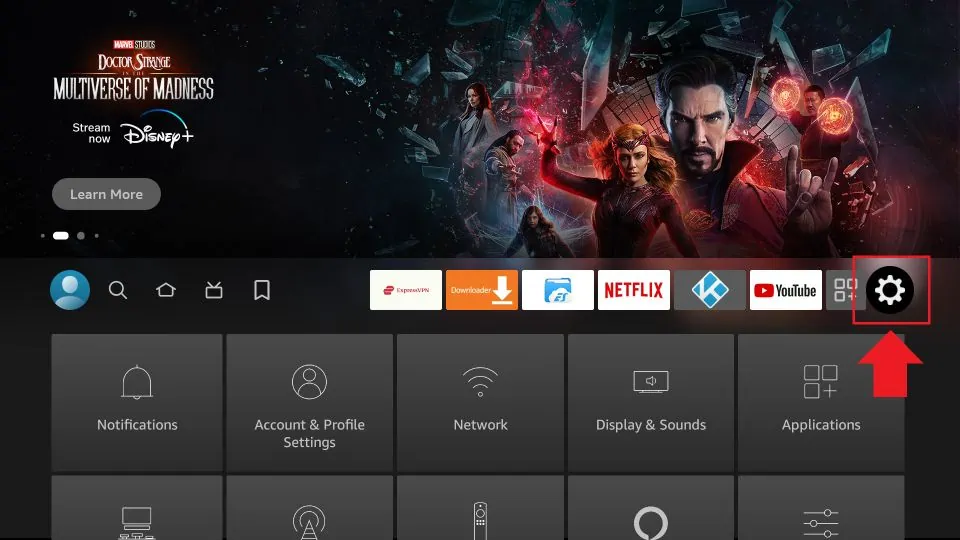
- 3. In the Settings menu, choose “My Fire TV” or “Device”.
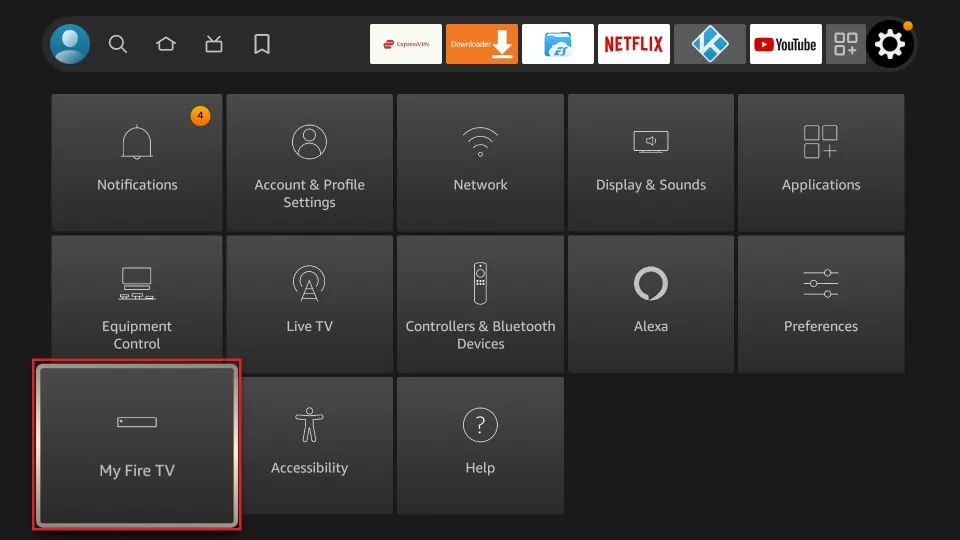
- 4. Select “Developer options” from the list.
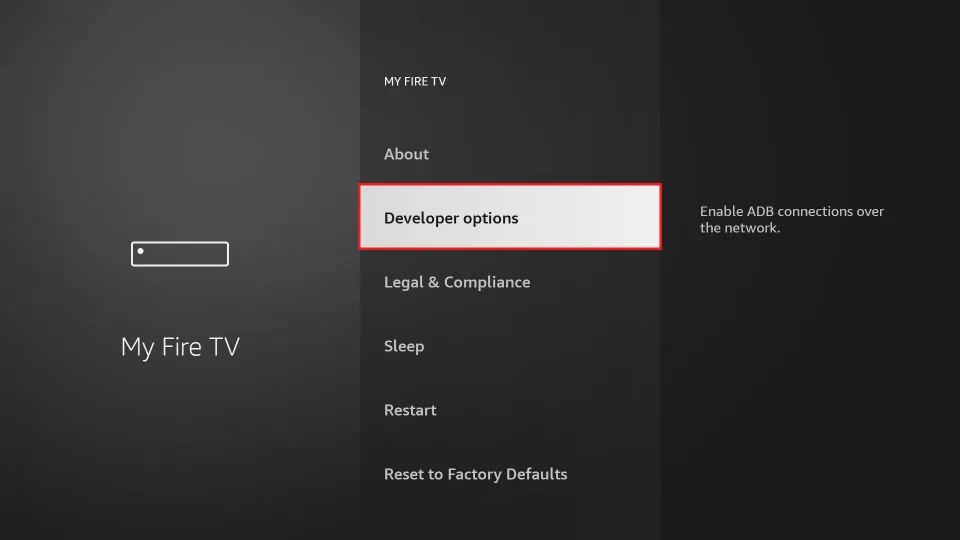
- 5. Enable the “Apps from Unknown Sources” option. This allows you to install applications from third-party sources.
- 6. A warning message will appear. Confirm by selecting “Turn On” to proceed.
- 7. Return to the home screen and select the search icon (magnifying glass) in the top-left corner of the screen.
- 8. Type “Downloader” in the search bar using the on-screen keyboard.
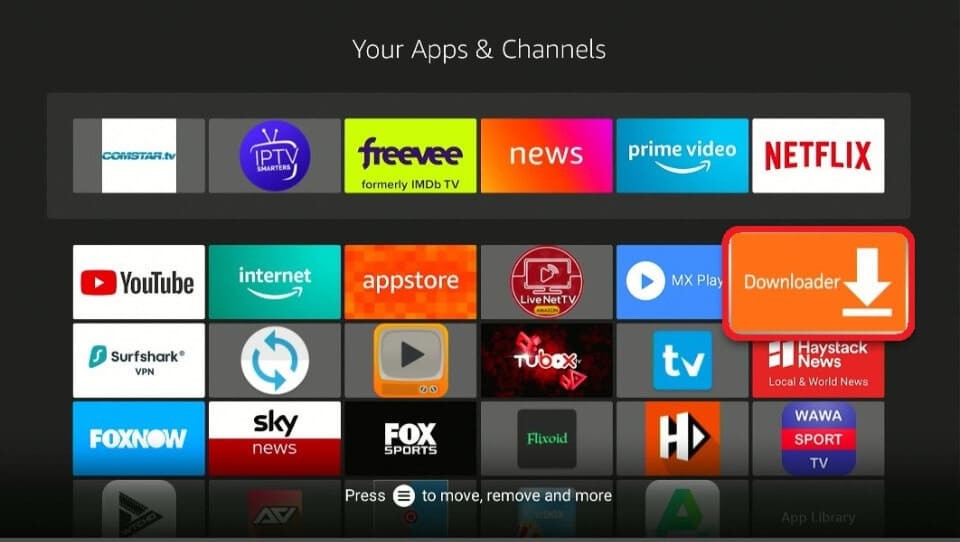
- 9. From the search results, select the “Downloader” app with an orange background and a download arrow icon.
- 10. Click on “Download” or “Get” to install the Downloader app on your FireStick.
- 11. Once the installation is complete, open the Downloader app.
- 12. In the Downloader app, you will see a URL field. Enter the following URL to download the STBEmu Pro APK.
- 13. Click on the “Go” button and the Downloader app will start downloading the STBEmu Pro APK file.
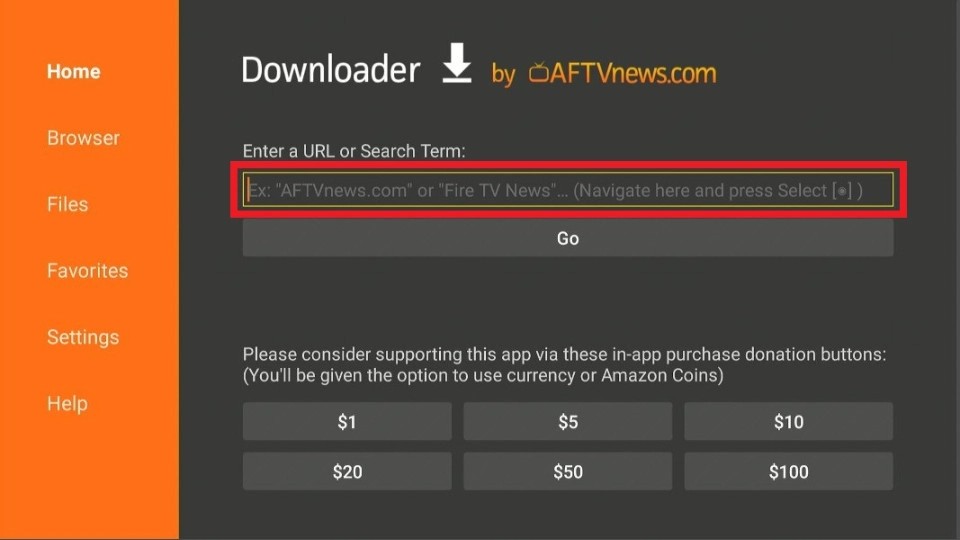
- 14. Once the download is complete, a prompt will appear to install the APK file. Select “Install” to proceed.

- 15. After the installation is finished, you can choose to delete the APK file to free up space.
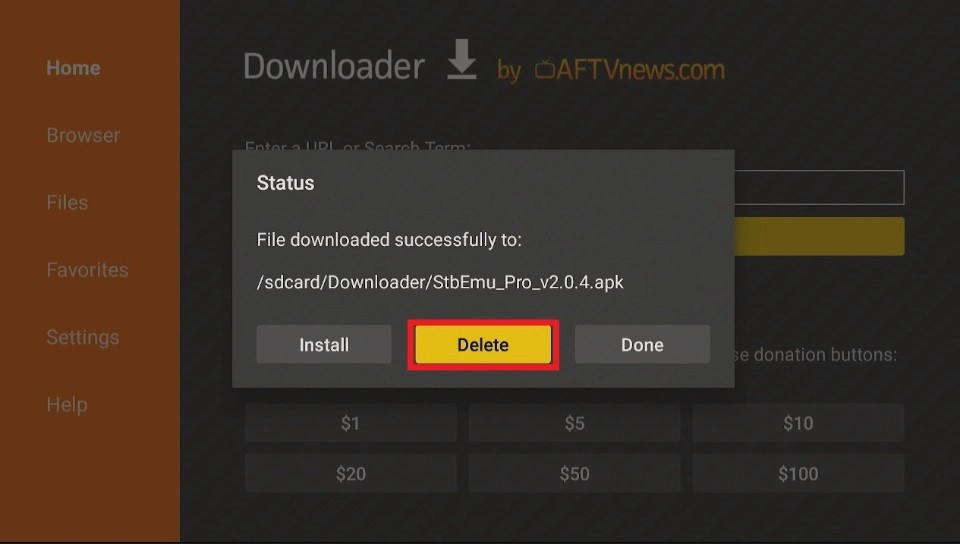
- 16. You can now access STBEmu Pro from your Apps & Channels section or the home screen of your FireStick.
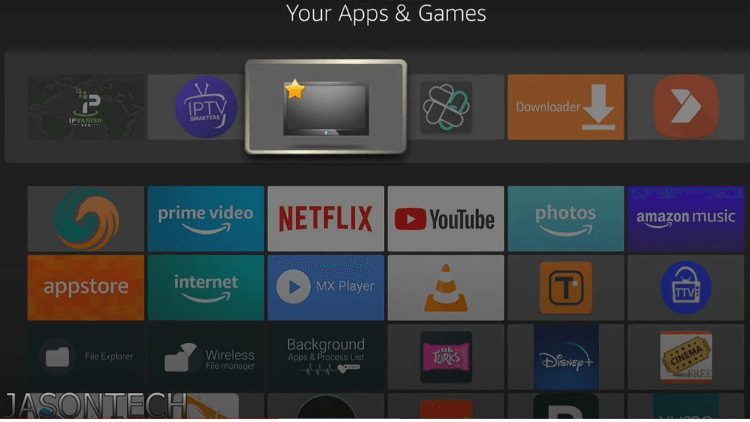
Note: Before using STBEmu Pro on your FireStick, you need to use an optimal VPN to help you bypass ISP restrictions. You can turn on the Fire TV Stick and go to “Find” and then select the “Search” option. And find the VPN you want to install.
Related: IPTV and ISP Blocking: What You Need to Know 2023.
Preparation before installation
- IPTV service pack
- Portal URL: This is the link IPTV will provide you when you purchase the package.
- Mac address: This can be brought to your box or requested from your service provider.
How to Use STBEmu Pro on FireStick
- 1. From the FireStick home screen, navigate to the “Your Apps & Channels” section.
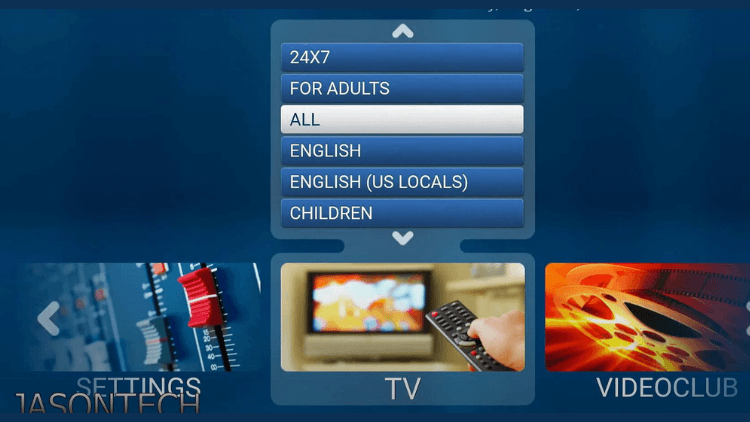
- 2. Scroll down and locate the STBEmu Pro app. Select it to launch the application.
- 3. Upon opening STBEmu Pro, you will be prompted to configure the app with your IPTV service provider. You need to provide the necessary information, including the IPTV server URL, username, and password.
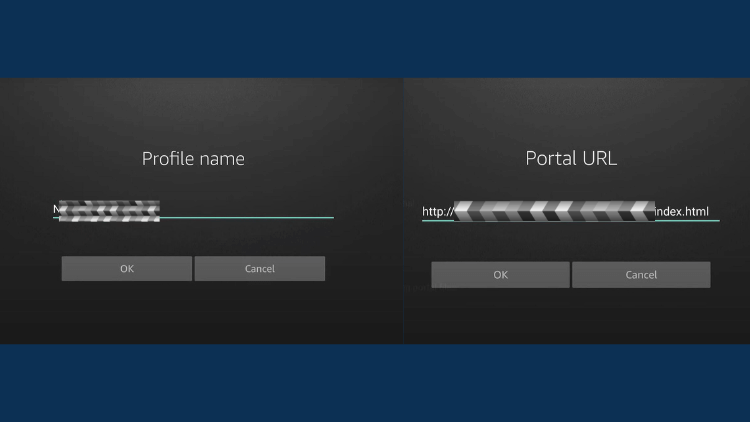
- 4. Use the on-screen keyboard to enter the required details accurately. You can navigate through the fields using the FireStick remote.
- 5. Once you have entered the information, click on the “OK” or “Save” button to proceed.
- 6. The STBEmu Pro user interface is simple and friendly, and easy to navigate. When the APPLICATION is launched. you will see three options: CONFIGURE Application, RESTORE SETTINGS, and CLOSE. Click the Configure application option to configure the application to run your portal.
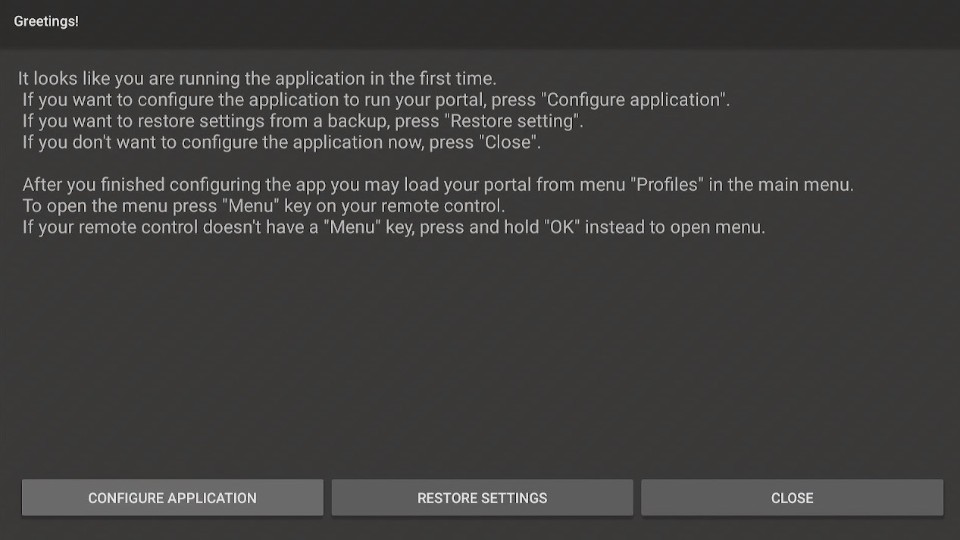
- 7. Click “CONFIGURE APPLICATION” to display four menu options. The General Settings submenu allows you to customize many aspects of your application. such as the application language. UI visibility time, screen orientation, navigation bar, overlay buttons, and more.
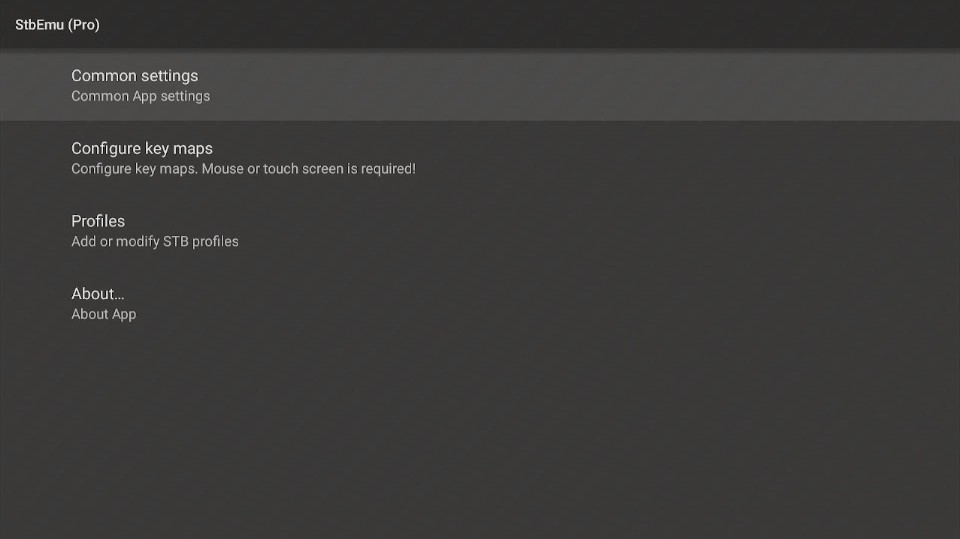
- 8. Open Settings, you can configure the application for your IPTV. After adding information, customize the Settings, including audio language, aspect ratio, and subtitles.
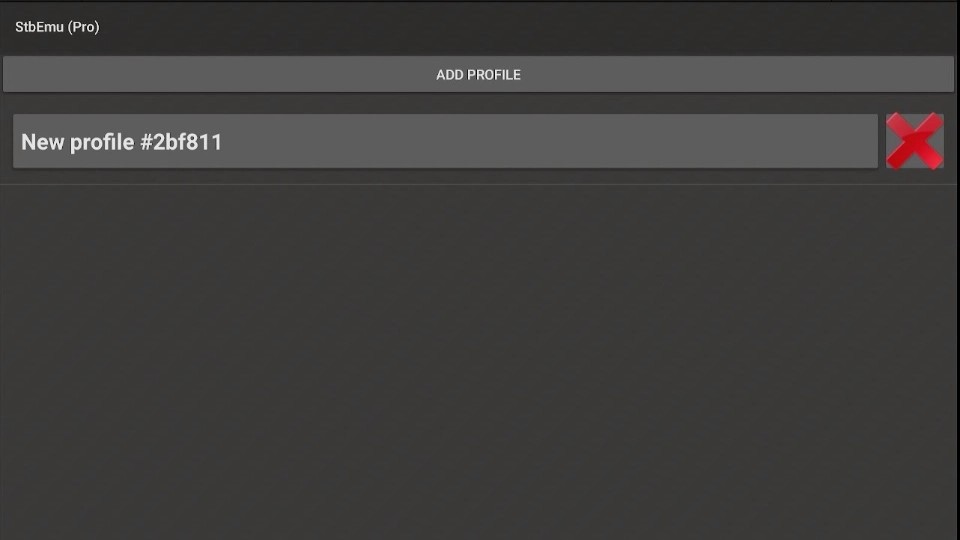
- 9. After the configuration is complete, you will be taken to the main interface of STBEmu Pro.
- 10. If you want to change the Settings and file data after configuration. click the four horizontal lines at the top of the screen and adjust them according to your needs.
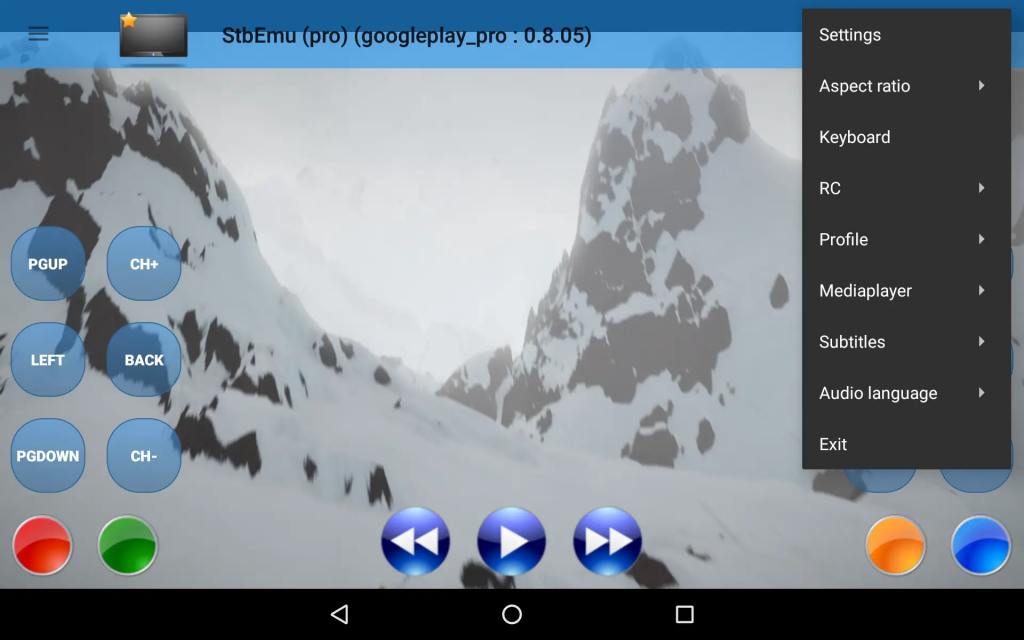
- 11. Use the navigation buttons on your FireStick remote to browse through the available channels and content. You can use the directional buttons to navigate, the OK button to select, and the Back button to go back to the previous screen.
- 12. STBEmu Pro provides a user-friendly interface with features like channel lists, electronic program guides (EPG), and settings. You can explore these features and customize the app according to your preferences.
- 13. To watch a specific channel, navigate to the channel list or EPG, select the desired channel, and the content will start playing on your FireStick.
- 14. Use the playback controls on the FireStick remote to pause, rewind, or fast-forward the content as needed.
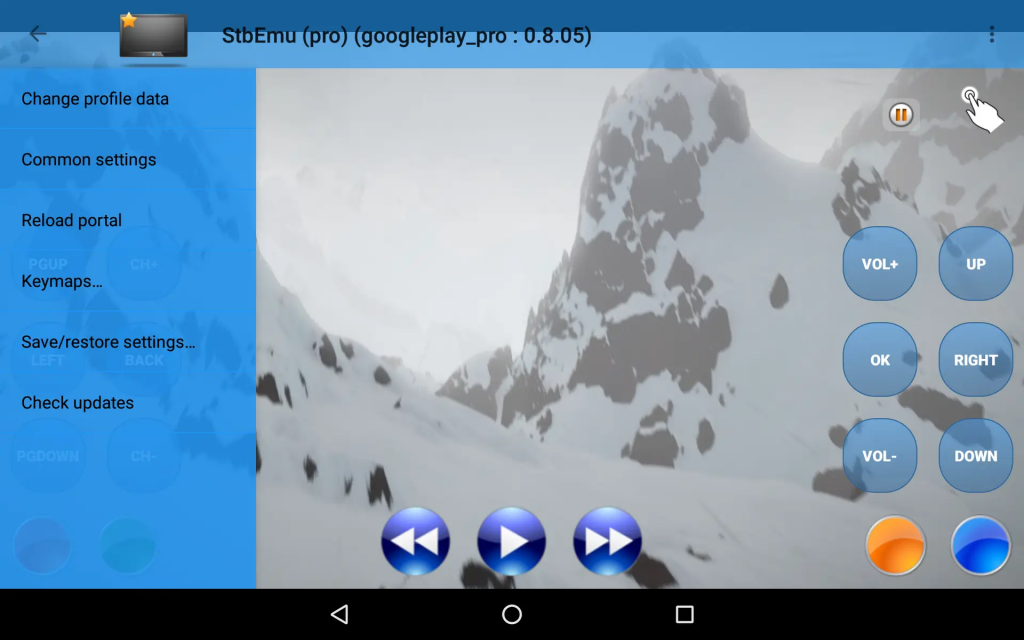
Related:
- Where are Developer Options on Firestick
- How to Clear Cache on Firestick
- How to setup iptv on zgemma
- How to Install AirTV IPTV on Mi Box S?
Video: Setup STBEmu Pro Guide on Firestick TV/Android
Here will give you a detailed introduction to all the running and setup of STBEmu Pro etc.
How To Download and Install The STB Emulator APK On Your Android
To download and install the STB Emulator APK on your Android device, you can follow these steps:
- Open a web browser on your Android device.
- Search for “STB Emulator APK” in your preferred search engine.
- Look for a trusted source or official website where you can download the APK file. Ensure that the source is reputable to avoid downloading from unreliable or potentially harmful sources.
- Once you find a reliable source, navigate to the website and locate the download link for the STB Emulator APK.
- Click on the download link to initiate the download process. The APK file will be saved on your Android device.
- After the download is complete, locate the downloaded APK file. It is usually stored in the “Downloads” folder or the designated folder for downloaded files on your device.
- Before installing the APK, you need to enable the “Unknown sources” option in your device settings. To do this, go to “Settings” on your Android device, then navigate to “Security” or “Privacy” (the exact name may vary depending on your device).
- In the security or privacy settings, find the “Unknown sources” option and enable it. This allows you to install applications from sources other than the Google Play Store.
- Once the “Unknown sources” option is enabled, go to the location where the STB Emulator APK file is saved.
- Tap on the APK file to start the installation process. A prompt may appear asking for confirmation to install the application.
- Read the permissions required by the application and click on the “Install” button to proceed with the installation.
- Wait for the installation to complete. Once finished, you will see a notification indicating that the installation was successful.
- You can now find the STB Emulator app installed on your Android device. Locate it in your app drawer or on the home screen.
- Tap on the STB Emulator app icon to launch it.
- Upon launching the app, you may need to configure it with your IPTV service provider. Enter the necessary information, such as the IPTV server URL, username, and password, as required.
- Once the configuration is complete, you can start using the STB Emulator app to access and enjoy IPTV services on your Android device.
AirTV IPTV Tips
Although STBEmu Pro is an Android app, it is not compatible with AirTV IPTV. STBEmu Pro needs to be configured by entering, for example, an IPTV server URL, user name, and password. AirTV, on the other hand, has a specific separate APK application, although it is also compatible with Android devices. However, it completes IPTV instant activation by obtaining the IPTV activation code.
It can also be installed on Android devices and Firestick, and its biggest advantage is stability and reliability. Offers live channels from the UK, Australia, and European countries and a large number of sports channels. You can experience the stability of the service with a 3-day IPTV free test.
Related: How to use IPTV on Firestick and How to install AirTV IPTV on Android TV Box.
FAQ
1. What is a Mag Emulator?
A MAG emulator is a software application that replicates the functionality of a MAG set-top box on other devices like FireStick and Android smartphones. It allows users to experience IPTV services, such as watching live TV channels and on-demand content, without needing a physical MAG box. By installing a MAG emulator app, like STBEmu Pro, users can enjoy the same features and customization options available on a MAG box on their preferred devices. It provides a convenient way to access IPTV services on devices not specifically designed for MAG IPTV.
2. Is STB EMU free?
STBEmu is available in both free and paid versions. The free version can be downloaded and used without any cost, providing basic functionality. However, it may display in-app advertisements. The paid version, STBEmu Pro, offers an ad-free experience and additional features. Users can purchase STBEmu Pro to access premium functionality and remove ads.
3. How much does an STB emulator cost?
The cost of an STB simulator may vary depending on the specific version and platform. The basic version of STBEmu is usually available for free, allowing users to access basic functions and emulate a set-top box.
But, if you are referring to the paid version of STBEmu Pro, the price may vary. The price is around $5.49.
4. How do I record on STB EMU?
1. Open the STBEmu app on your device.
2. Navigate to the channel or program that you want to record.
3. While watching the desired content, locate the playback controls or options on the STBEmu interface. These controls are usually located at the bottom or top of the screen.
4. Look for a “Record” button or icon among the playback controls. It is typically represented by a red dot or a recording symbol.
5. Click on the “Record” button or icon to start the recording. The recording will usually begin immediately and continue until you manually stop it or reach the maximum recording duration.
6. To stop the recording, locate the same “Record” button or icon and click on it again. This action will end the recording and save the recorded content.
7. Once the recording is complete, you can access the recorded content through the STBEmu interface. Look for a “Recordings” or “Recorded Content” section, where you can find and play your recorded files.
Please note that the availability of the recording feature may depend on the specific version and configuration of the STBEmu app you are using. Additionally, ensure that you have enough storage space on your device to accommodate the recorded content.
5. Is STBEmu Pro Good?
STBEmu Pro is generally well-regarded by users who have purchased and used it. It offers a range of additional features and benefits compared to the free version of STBEmu. Some of the advantages of STBEmu Pro include an ad-free experience, increased customization options, improved performance, and access to premium functionality.
By upgrading to STBEmu Pro, users can enhance their IPTV viewing experience and enjoy a more streamlined and personalized interface. The ability to remove advertisements can also contribute to a smoother and more enjoyable user experience.
However, it’s important to note that overall satisfaction with any software or application can vary depending on individual preferences and requirements. Some users may find the features and benefits of STBEmu Pro worth the cost, while others may find the free version sufficient for their needs. It’s always recommended to try the free version and assess your own requirements before deciding whether to upgrade to STBEmu Pro.
6. Does STBEmu Pro Work on FireStick?
Yes, STBEmu Pro is compatible with FireStick devices. You can install and use STBEmu Pro on your FireStick to access IPTV services and enjoy the features and benefits of the application.
To install STBEmu Pro on FireStick, you can follow the steps mentioned earlier in this conversation. By enabling the “Apps from Unknown Sources” option and using the Downloader app, you can download and install the STBEmu Pro APK file onto your FireStick device.
Once installed, you can launch STBEmu Pro on your FireStick and configure it with your IPTV service provider to start accessing and enjoying IPTV channels and content.
It’s worth noting that the installation process may slightly differ based on the specific version of FireStick you are using. However, the general method remains the same, and you should be able to install STBEmu Pro successfully on your FireStick device.
7. How do I search for channels on StbEmu?
1. Open the STBEmu app on your device.
2. Navigate to the main interface or home screen of the app.
3. Look for a search or magnifying glass icon typically located in the top-right corner or within the app’s menu.
4. Click on the search or magnifying glass icon to activate the search function.
5. Using the on-screen keyboard, enter the name or keywords related to the channel you want to search for. For example, you can type the channel name, category, or specific keywords related to the content you are looking for.
6. As you type, STBEmu will start displaying matching results based on your search query. The search results may include channels, programs, or categories that match your search criteria.
7. Navigate through the search results using the arrow keys or navigation buttons on your device’s remote control.
8. Once you find the desired channel or content in the search results, select it to start watching.
9. Alternatively, you can also use the Electronic Program Guide (EPG) feature in STBEmu to browse through the available channels and programs. The EPG provides a comprehensive listing of channels and their respective schedules, making it easier to find specific content.
By utilizing the search function or browsing through the EPG, you can effectively search for and access the channels you want to watch on STBEmu.
Conclusion
With STBEmu Pro successfully installed on your Firestick, you are now ready to embark on an unparalleled IPTV journey in Ireland. The combination of Firestick’s versatility and the MAG emulator’s power will open the doors to an extensive selection of live TV channels and on-demand content, ensuring you never miss out on your favorite shows and events. Don’t forget to pair your IPTV Ireland experience with a reliable VPN for added privacy and security. Now, sit back, relax, and indulge in the world of entertainment at your fingertips. Happy streaming!




