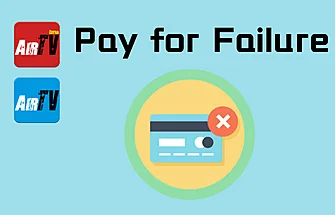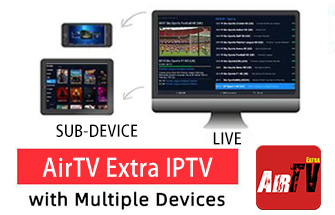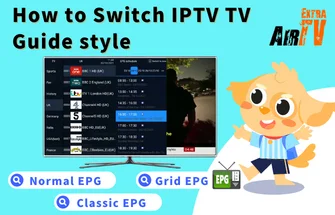Have you ever wanted to unlock the full potential of your Firestick device by installing third-party apps or tweaking advanced settings? If so, you’ll need to access Firestick’s Developer Options, but this feature can be tricky to locate. In this guide, we’ll show you how to access Developer Options on your Firestick step-by-step.
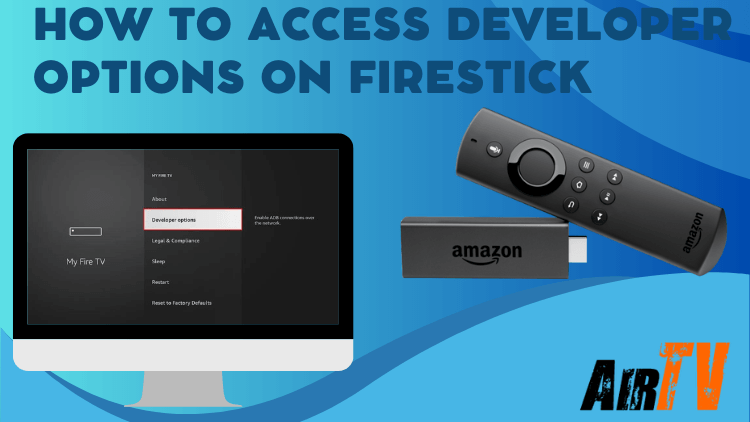
Look for the developer options Firestick step-by-step Guide on Amazon Firestick
1. Go to FireStick Settings
On your FireStick home screen, use your remote to navigate to the Settings option on the top menu bar.
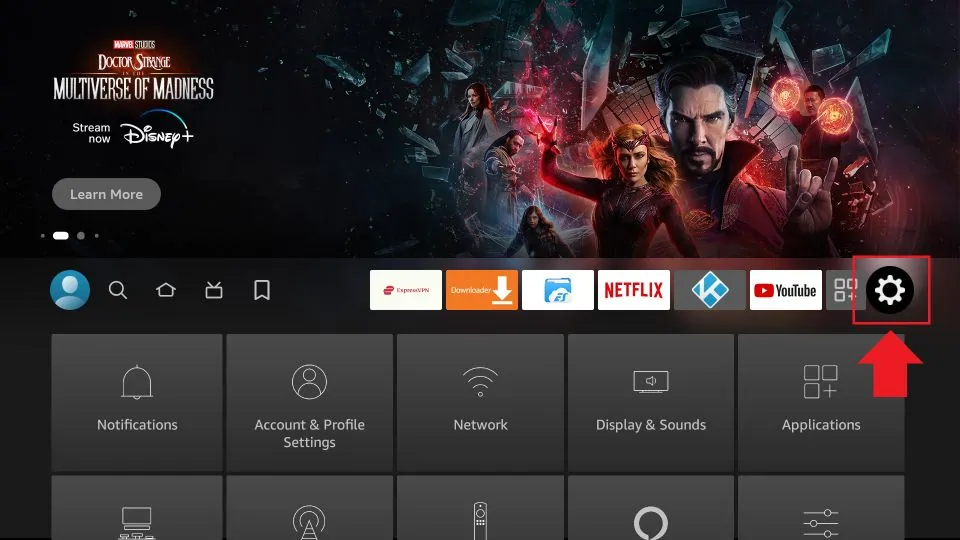
2. Click My Fire TV
After opening the Settings option, you will see several options on the list. Please scroll down and select My Fire TV.
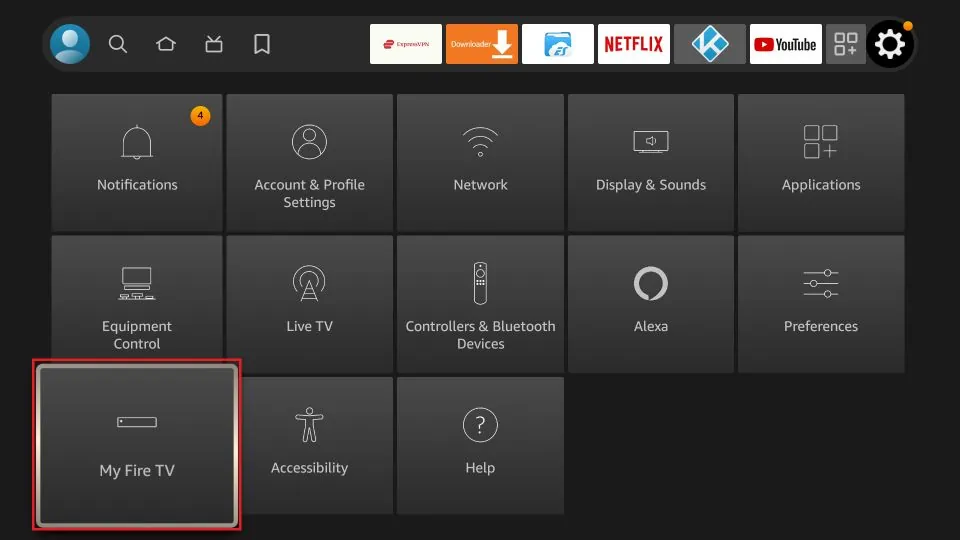
3. Click About
If you already see Developer Options on the list, click on it and skip to step 7. If you do not see Developer Options, click on About to continue.

4. Click on your Fire TV Stick quickly 7 times
Once on the About screen, click on your Fire TV Stick quickly 7 times. You will see a message at the bottom of the screen that says “You are now a developer!”.
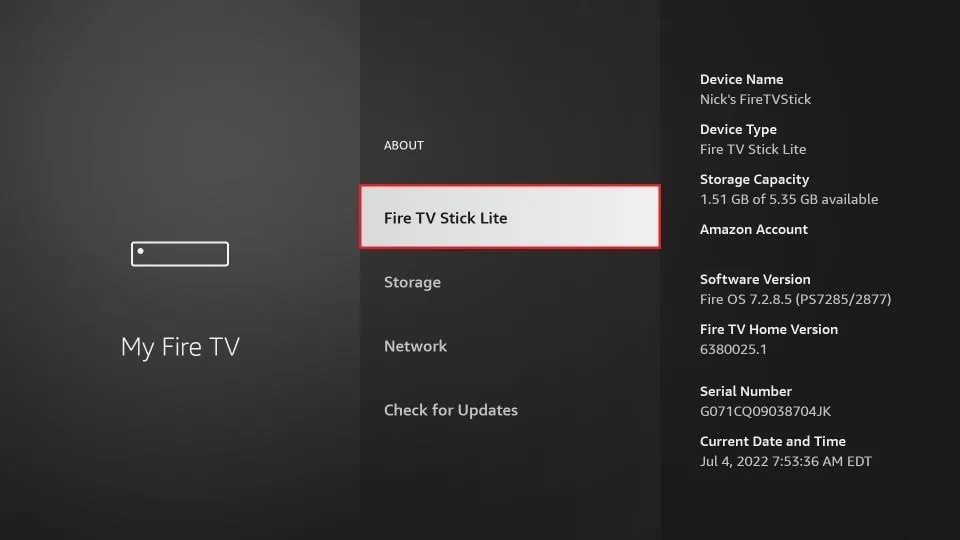
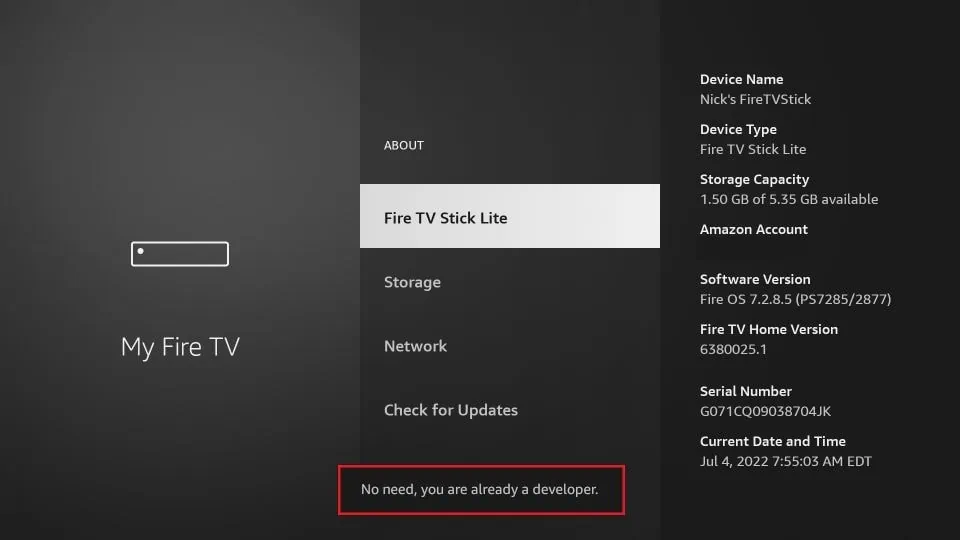
5. Go back to the previous screen
Press the back button once to go back to the previous screen.
6. Click Developer Options
On the My Fire TV screen, scroll down and select Developer Options.
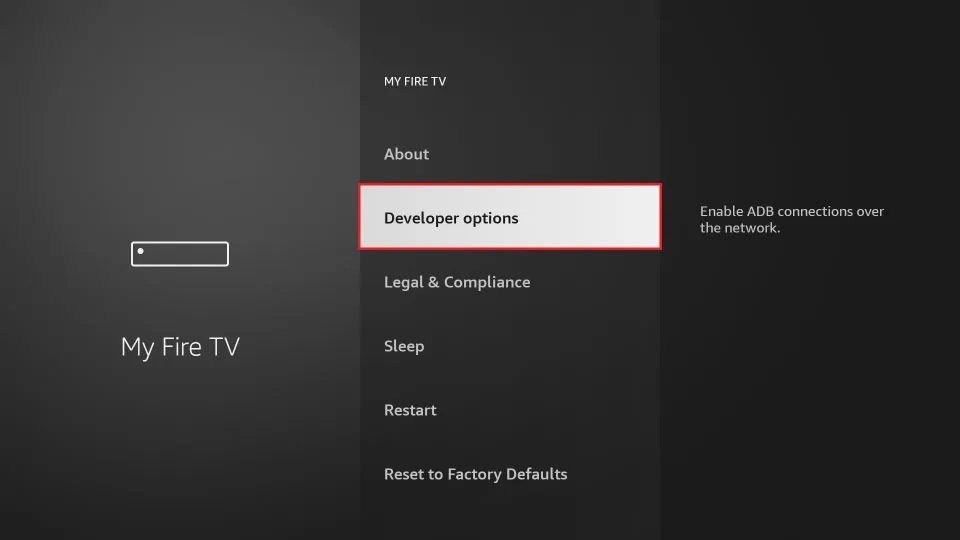
7. Enable Apps from Unknown Sources
Once you are on the Developer Options screen, you can enable Apps from Unknown Sources. This will allow you to install third-party apps on your FireStick device.
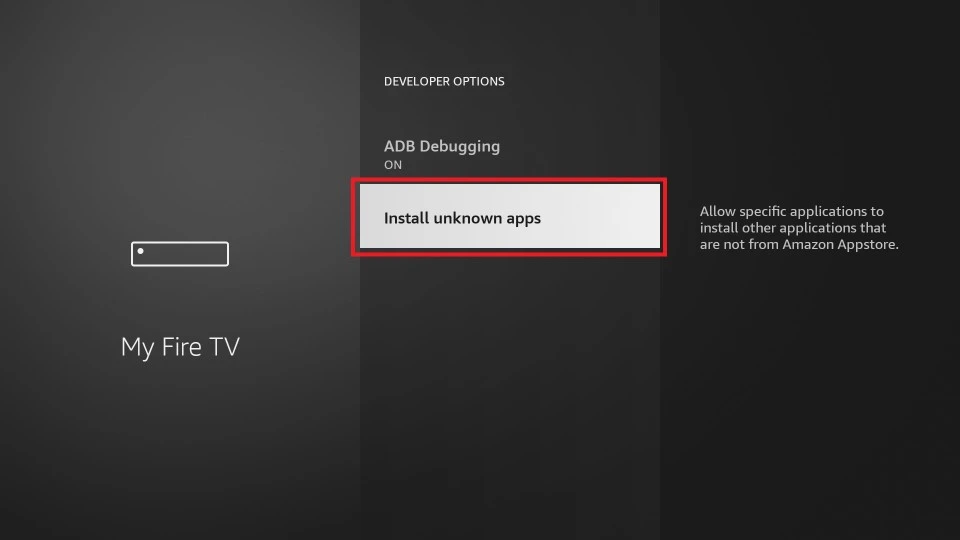
Video Tutorial: Where are Developer Options on Firestick
One of the recent Firestick updates removed Developer Options from The Amazon Firestick, but you can still bring it back.
FAQ
1. How to find developer options on Firestick lite?
To find developer options on Firestick Lite, follow these steps:
- From the home screen, navigate to “Settings” in the top menu.
- Scroll right and select “My Fire TV.”
- Choose “Developer options.”
- Toggle “Apps from Unknown Sources” on.
With these steps, you can access developer options on your Firestick Lite and sideload apps that are not available in the Amazon Appstore. Enjoy exploring the advanced settings and customizing your Firestick experience.
Do you have any other questions about developer options on Firestick? Let me know and I’ll be happy to help.
2. Where are developer options on Firestick 4k?
To access Developer Options on Firestick 4k, you need to follow a few simple steps. First, go to Settings, then select My Fire TV, and choose Developer Options. From there, you can turn on ADB debugging and other advanced settings. By enabling these options, you can enhance your Firestick experience and take full advantage of its features.
3. Why does my Firestick not have developer options?
There are a few reasons why you may not be able to find the developer options feature on your FireStick device. Firstly, it’s possible that you disabled the feature accidentally. To check, go to “Settings” > “My Fire TV” or “Device” > “Developer options” and ensure “Apps from Unknown Sources” is on. Secondly, an older version of the FireStick software may not support this feature. In this case, you should update your device to the latest software. Finally, your device may not be registered with Amazon or your account may have restrictions. Contact Amazon customer support for assistance. By troubleshooting these issues, you can enable the developer options feature and take advantage of your FireStick device’s capabilities.
Why are developer options on Firestick not showing?
Go to the Settings menu and select the About section. Then, use the remote control to press the button seven times while highlighting the first item. This action will unveil the previously concealed Developer Options menu.
Do all Firestick have developer options?
Developer options can be accessed on all devices running the Fire TV OS. This encompasses a range of devices, such as the Fire TV Stick Lite, Fire TV Stick 4K, Fire TV Cube, and televisions equipped with built-in Fire TV OS.
Where is Developer Options on Firestick 4K?
Navigate to the “My Fire TV” section, then select “About.” At the top of the menu is the name of your Fire TV device, such as Fire TV Stick 4K. After highlighting the name, proceed to press the “Options” button on your remote control repeatedly until you see the message “You are now a developer.” Return to the previous menu to access the “Developer Options” menu.
Relevant:
- How to install AirTV IPTV Sub-Device on Firestick?
- How to use AirTV IPTV on Firestick? 2023 Detailed Tutorial
- The best IPTV services for Firestick[in March 2022]
- How to Jailbreak Firestick – 2022 Tutorial guide
- UK IPTV for Android, Firestick, and Shield TV
- How to Clear Cache on Firestick
- How to Reset Firestick Remote Easily
- Reset Firestick Remote: Quick Troubleshooting Guide
- How to Solve Firestick keeps restarting
- Install & Update Cinema HD APK on Firestick
- Fire TV Stick: What it is and how to set it
- Turn Off Firestick – How to Set Sleep Mode method
- No Sound on Firestick? How to Fix? 2024 Comprehensive Guide
Conclusion
Now that you know how to access Developer Options on your Firestick, you can install third-party apps, optimize your device’s performance, and take full advantage of all the possibilities it has to offer. So go ahead and explore the menu to see what new features you can discover!