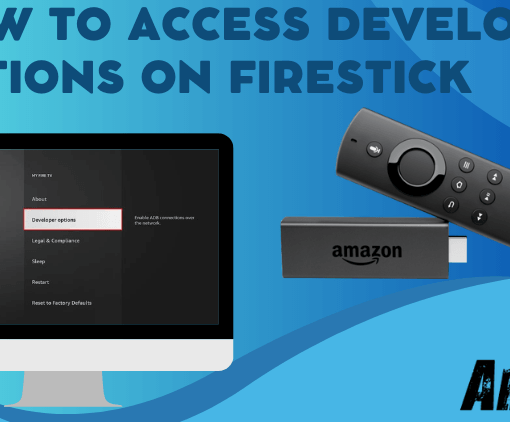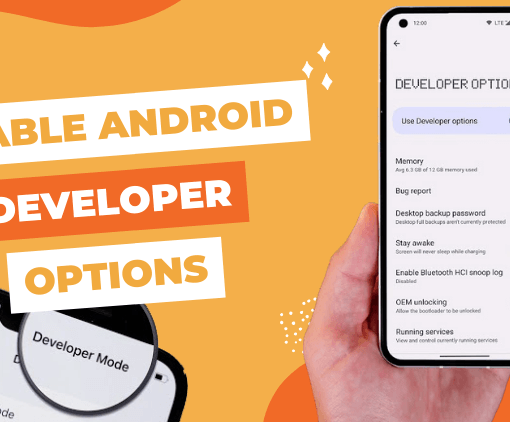Are you yearning for a delightful media experience on the big screen, combining the convenience of Chromecast and the power of Kodi? Well, your wish is about to come true! Embrace the possibilities as we show you how to install Kodi on Chromecast with Google TV, transforming your television into an ultimate media powerhouse. Get ready to delve into a world of entertainment, including exciting IPTV Free Trial and IPTV Subscription.

IPTV Free Trial
- +1300 Live TV & +3000 VOD
- TV Guide (EPG)
- Plus with Catch Up & Cloud PVR
- Reliable & Stable Server
- Supported to Android & Firestick
- 3 days Free Trial, No CC
- Instant Activation
Let’s start by understanding what Chromecast is all about. It’s an ingenious media streaming device crafted by Google, allowing you to effortlessly cast or mirror audio and video content from your personal devices onto your TV with an HDMI input. With a simple Wi-Fi connection, you can stream media from popular apps and services, reveling in an immersive entertainment experience. Best of all, Chromecast is an affordable and user-friendly way to upgrade your regular TV, unlocking a realm of possibilities.
Interestingly, the process of installing Kodi on Chromecast with Google TV shares similarities with our renowned Jailbreak Firestick tutorial. Both methods involve enabling applications from unknown sources within the developer options, giving you the freedom to explore and enhance your media experience.
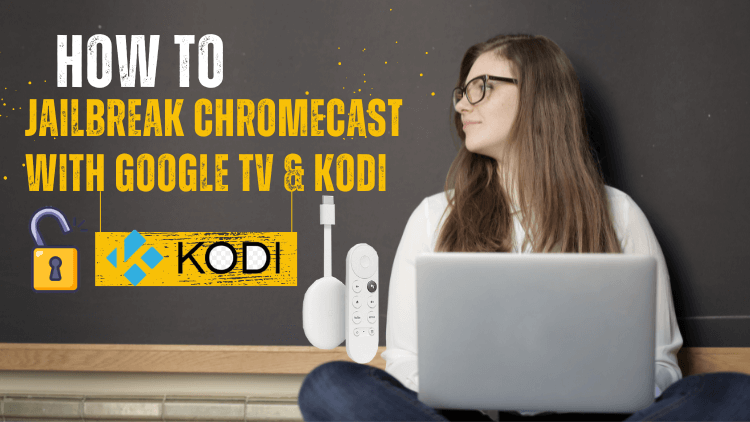
What does jailbreaking a Chromecast do?
Exploring the possibilities of your Chromecast and enhancing its functionalities beyond the manufacturer’s intended scope is commonly known as jailbreaking. By doing so, you can install unofficial applications, customize settings, and unlock features that were not initially available.
It’s crucial to understand that while jailbreaking offers numerous benefits, it also presents certain risks. These include potential security vulnerabilities, the possibility of voiding the device’s warranty, encountering performance issues, and even facing legal consequences. Therefore, before proceeding with jailbreaking your Chromecast or any device, it’s essential to exercise caution and be fully aware of the potential consequences.
On the other hand, if you desire a secure and stable streaming experience on your Google TV, using a reliable VPN is highly recommended. A VPN can effectively bypass any potential restrictions imposed by your Internet Service Provider (ISP), allowing you to access your favorite shows even if they are blocked due to regional limitations. This way, you can enjoy uninterrupted entertainment without compromising your online security and privacy.
Why Jailbreak Chromecast
Jailbreaking a Chromecast grants users unauthorized access and control over its software, enabling the installation of unofficial apps and access to features not originally provided by Google, the manufacturer. However, it’s essential to be aware of the associated risks, including security vulnerabilities, voiding warranties, unstable performance, and potential legal repercussions. Thus, one should carefully weigh the consequences before embarking on a jailbreaking venture with a Chromecast or any other device.
Additionally, jailbreaking a Chromecast opens up the possibility of accessing more “pirated content,” a concept familiar to Apple users. By installing third-party apps, users gain access to a broader range of TV shows, movies, live sports, games, and more, some of which might be available for free.
Moreover, jailbreaking allows users to personalize the Chromecast interface, appearance, and settings, as well as access advanced streaming options and network configurations. Many users are attracted to jailbreaking their Chromecast to enjoy these customization possibilities while also easing the burden on their wallets.
For those seeking to save money while indulging in their favorite sports events and programming channels on Google TV, several options are available, including the Best Free Sports App for Firestick, the Best USTVGO TV Alternatives, and Free Boxing Streams. Exploring these alternatives can provide users with exciting content without breaking the bank.
Jailbreaking Chromecast Details
To gain a deeper understanding of Chromecast with Google TV, it’s essential to recognize that the device runs on the Android operating system, which provides the opportunity for wireless jailbreaking similar to what’s possible with Firestick. Android stands as the most widely used operating system globally, boasting over a billion users.
The popularity of Android has also led to increased adoption of Android apps for jailbreaking Chromecast with Google TV, expanding its functionality and customization options.
To proceed with jailbreaking, it’s crucial to select a stable APK application. If you’re interested in exploring Chromecast reviews and discovering the best Android IPTV boxes, you can find relevant information by clicking here. Furthermore, it’s important to identify an IPTV service compatible with Chromecast with Google TV, ensuring a seamless streaming experience.
How to Jailbreak Chromecast With Google TV – Video
To gain a better grasp of how to jailbreak Chromecast and achieve success with the process, you have two valuable options. Firstly, you can watch an instructional video that provides a clear and intuitive step-by-step guide. This video will help you establish a solid foundation of knowledge on the jailbreaking procedure. Alternatively, if you have already watched the video and successfully executed the process, that accomplishment would undoubtedly bring you great satisfaction and joy.
How to Jailbreak Chromecast With Google TV
Some users prefer a step-by-step tutorial with screenshots, so we try to accommodate that as well.
Before you can jailbreak Chromecast with Google TV, you will first need to start a risk-free VPN.Best VPN for IPTV
As with the jailbreak Fire Stick, first, get your device to complete the downloader installation as well as enable the developer option.
- 1. Click on “Apps” in the main menu.
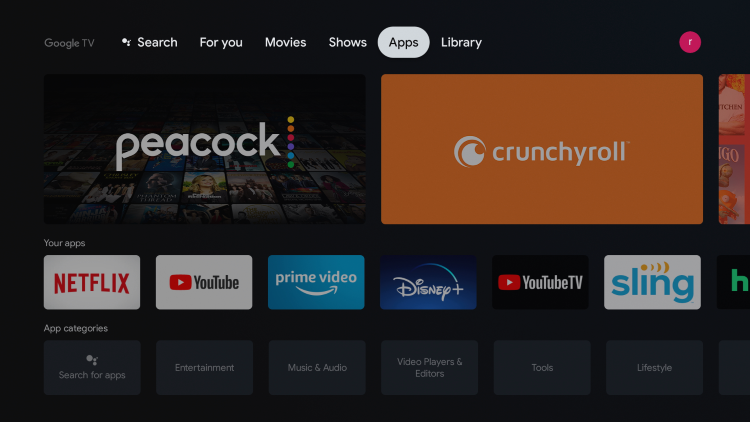
- 2. Click on “Search Apps”
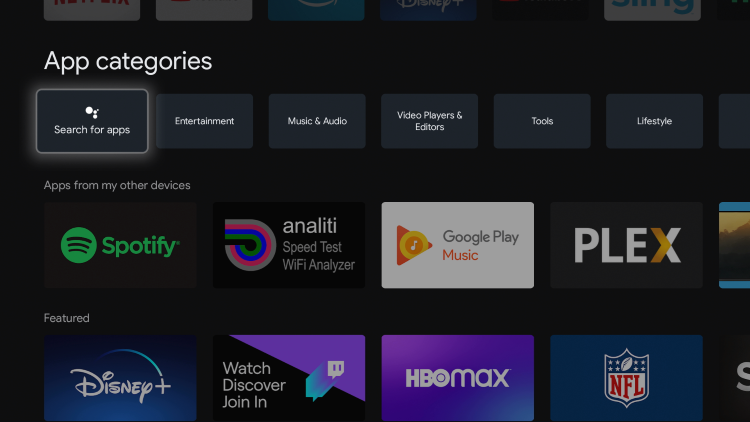
- 3. Enter “Downloader” (AFTVnews) in the input field.
- 4. Click on the icon that appears and install it. When finished, return to the Chromecast home screen.
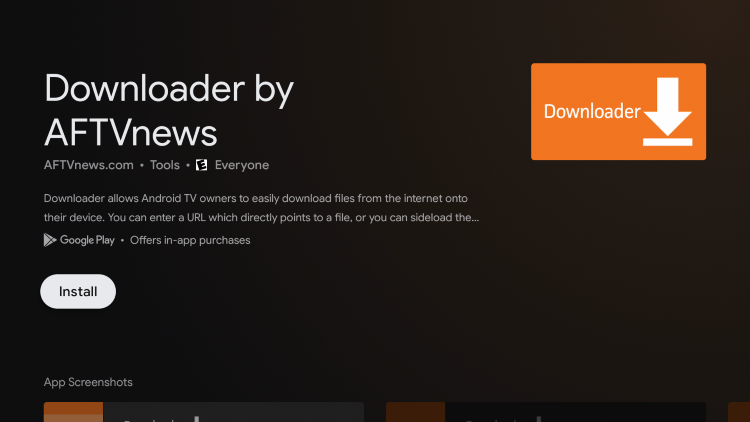
- 5. Click on “Settings” – “System” – “About”
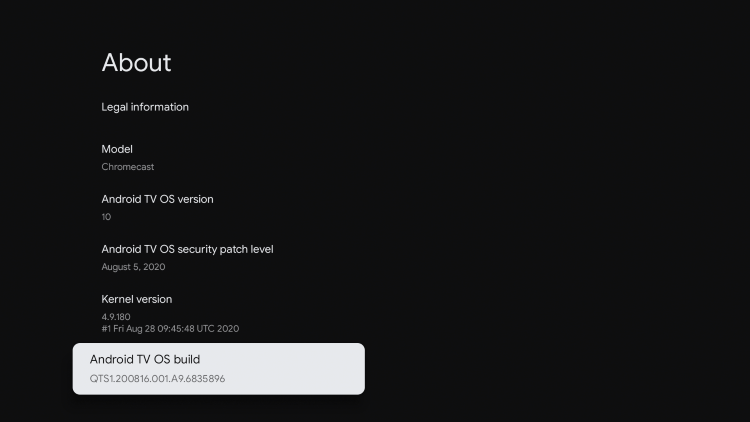
- 6. Click Android TV OS build about 7 times until you see the message Developer options are enabled
- 7. Once the developer option is enabled, you will notice a message that says “You are now a developer!”
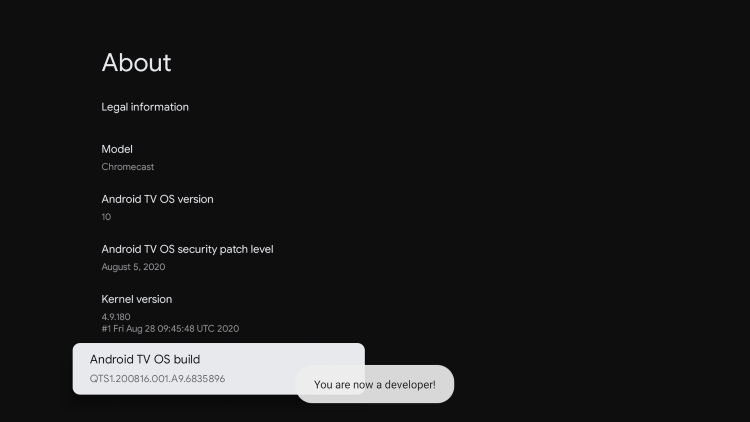
- 8. Go back to “App” in Settings, click on “Security and Restrictions”
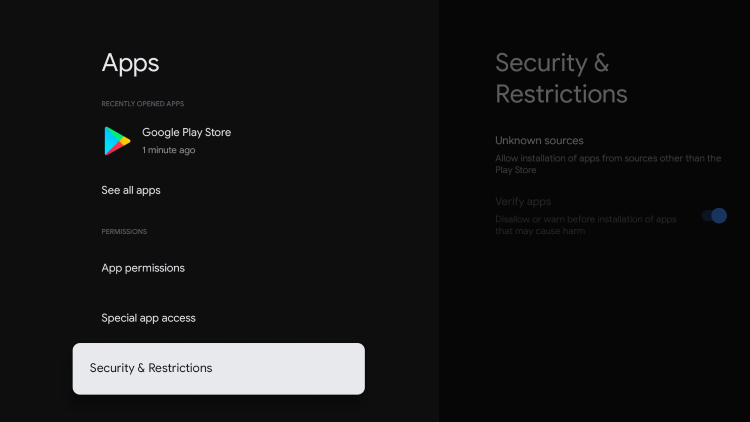
- 9. Select Unknown Sources
- 10. Open the unknown source for the Downloader application.
- 11. That’s the whole process.
Related:
Install Google Alternative App Store -Aptoide TV
After completing the Downloader, you can download and install a Google alternative app store: Aptoide TV in the downloader. Because installing this third-party app store allows you to have thousands of apps that are not available in the Google App Store, it is arguably the best alternative to the Google App Store.
Follow these steps to install this alternative app store on your Chromecast with Google TV.
- 1. Open the downloader, enter the address of the third-party APK application that you want to download in the URL bar, and click GO.
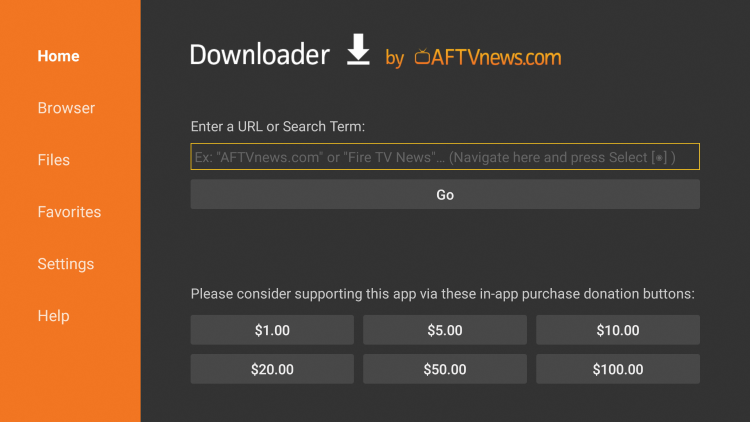
Note: This APK download address refers to the installation file hosted on aptoide.com.
- 2. Wait for Aptoide TV to be installed.
- 3. Click INSTALL.
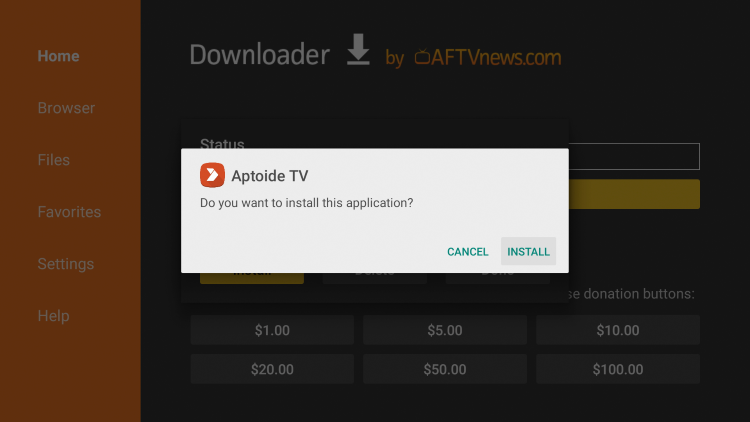
- 4. Click “DONE”.
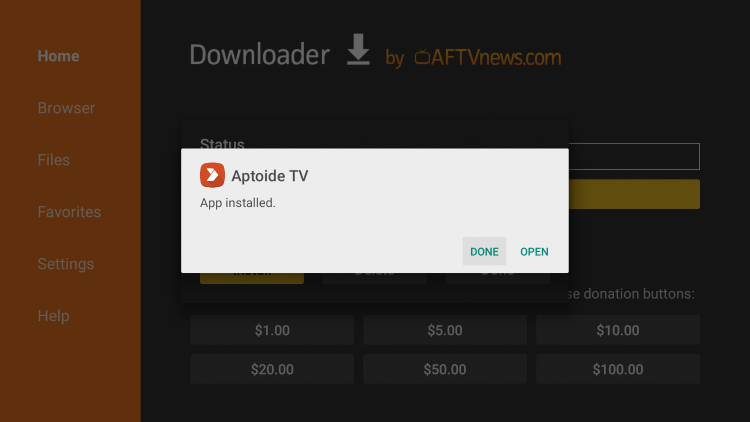
5. A window prompts you to delete unnecessary installation files on Chromecast with Google TV. You need to click Yamashita Lake and confirm again to delete it.
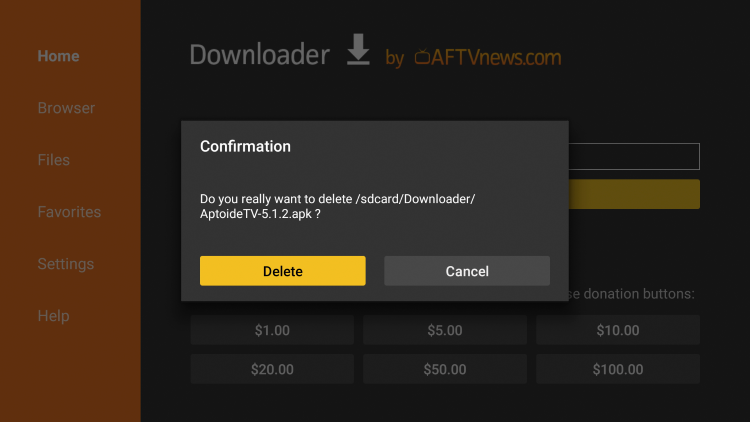
6. Go back to ‘MY APPS ‘and find the installed Aptoide TV.
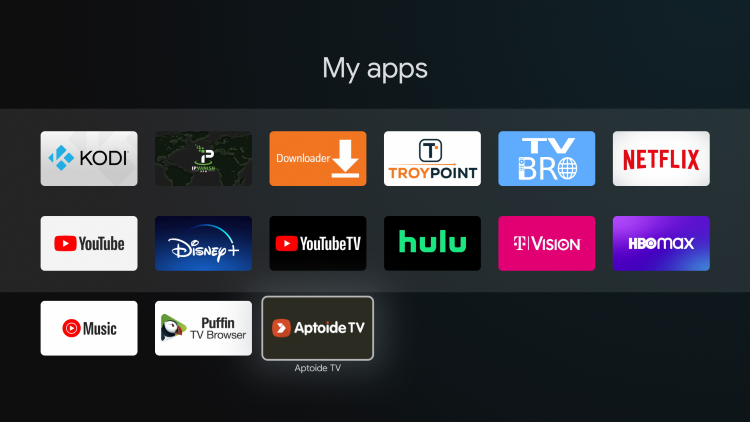
7. Launch Aptoide TV and click “OK”.
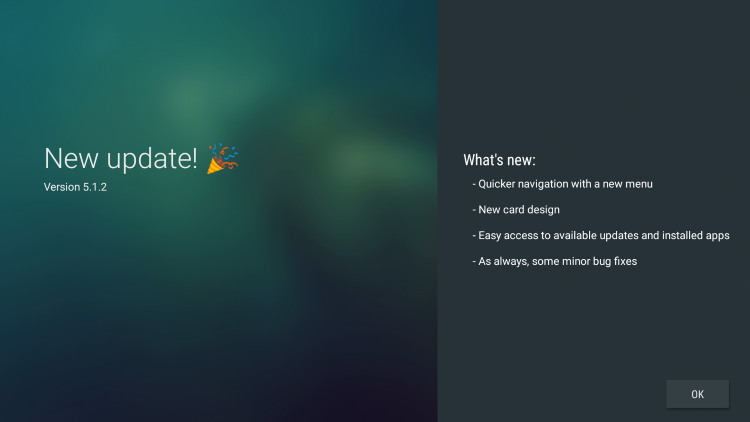
8. Click “Allow”.
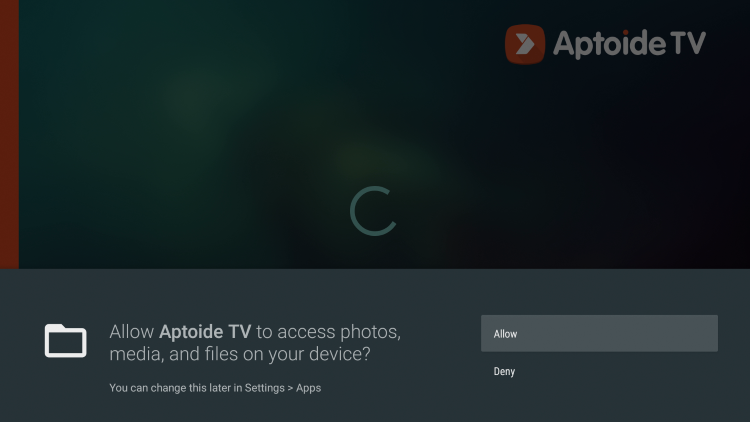
9. You can now have installed the alternative app store Aptoide TV on your jailbroken Chromecast with Google TV.
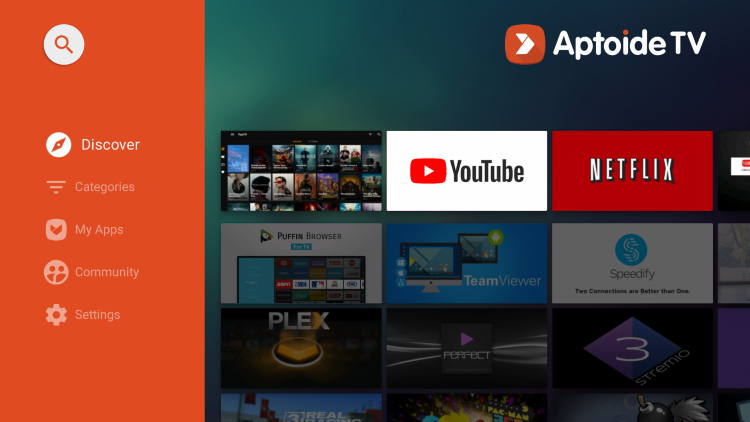
What is Kodi?
Kodi is a free and open-source media player software that allows users to play videos, music, and other media from local storage and the internet. It offers a customizable interface and supports various add-ons for extended features and content. However, users should use it responsibly to avoid copyright issues related to certain third-party add-ons.
How to Install Kodi on Google TV using Chromecast?
Google Chromecast allows you to install Kodi on your Google TV. But, if you don’t have a Chromecast at home but still want to stream the app on Google TV, you can side-load it as well. Here you can have two ways to stream Kodi on your Google TV. If you are new to IPTV, I will detail one of the easy ways. Follow these steps.
- 1. Start the downloader and enter the Kodi APK application link in the search box. Click “GO”.
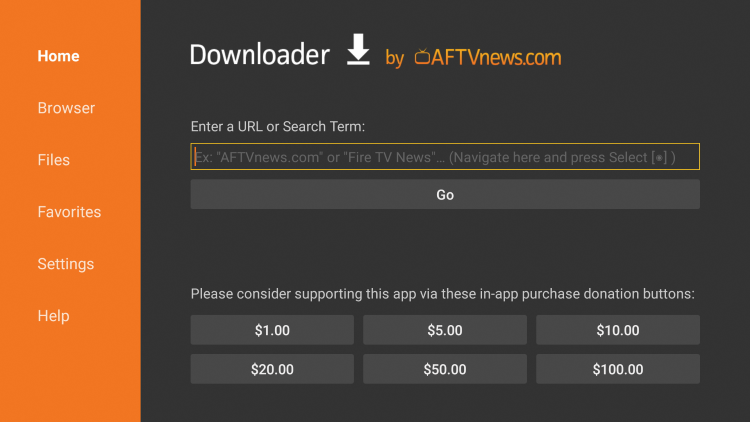
- 2. Wait a few seconds and click INSTALL.
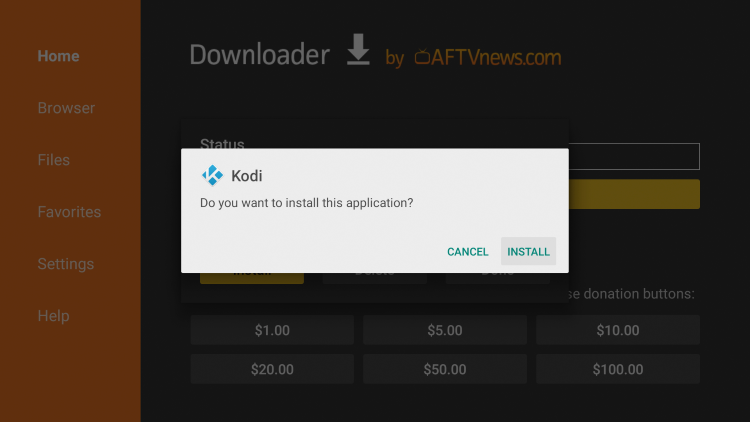
- 3. Now that the Kodi app is installed, click “DONE.”
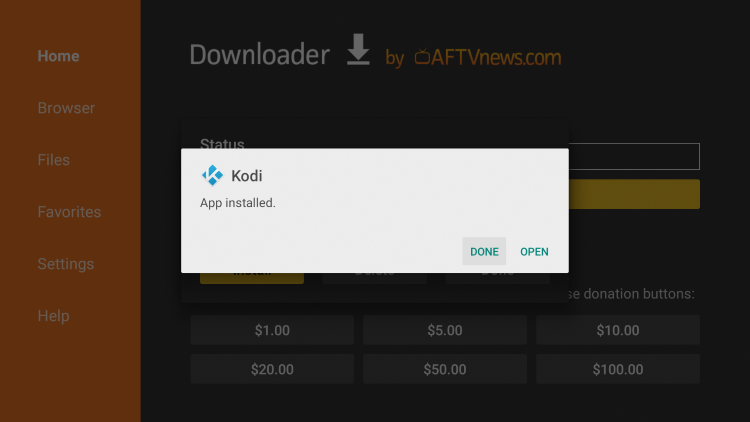
- 4. Click the Delete button. This operation needs to be deleted twice.
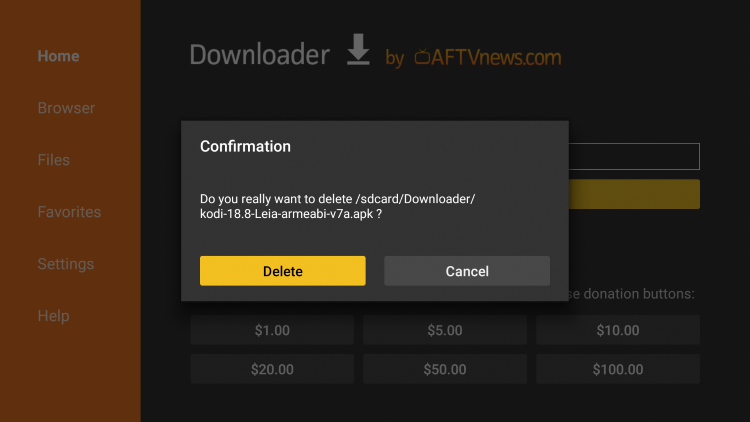
5. Open the ALL APPS screen and find the Kodi app.
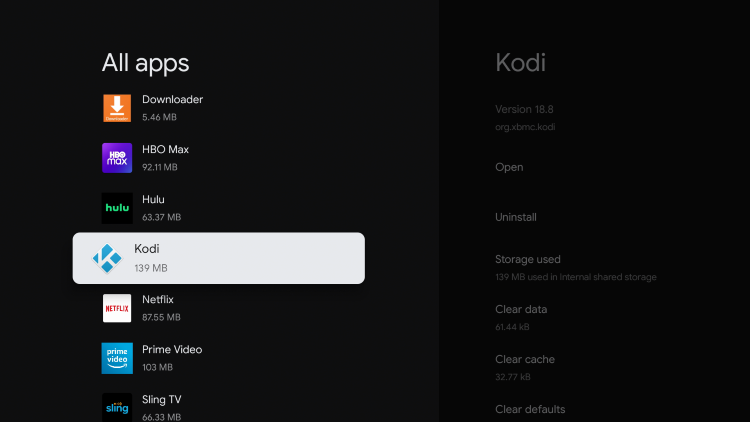
6. You have now installed Kodi on your jailbroken Chromecast with Google TV.
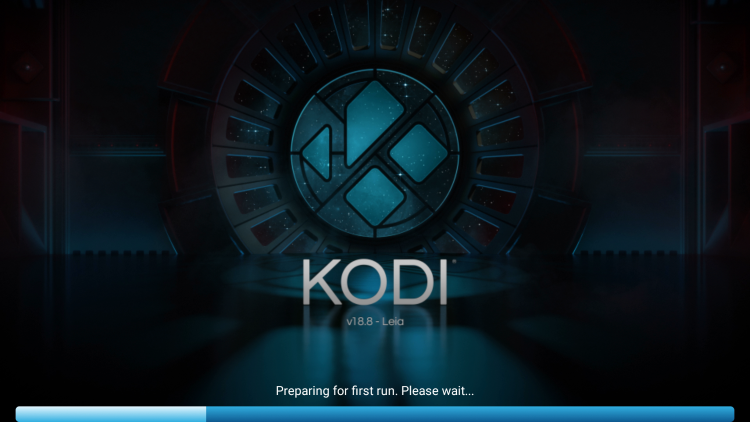
How to use Kodi on Google TV
Install Kodi on Google TV
- Turn on your Chromecast with Google TV or Google TV television.
- Go into the Apps tab.
- Search for Kodi.
- Hit Install.
- Select Open.
- Use the Kodi app to play whatever you wish.
Google Chromecast Vs Amazon FireStick – Which Is Better?
Jailbreaking Chromecast and Fire Stick refer to the process of modifying these devices to allow for the installation of third-party apps and services not officially supported by the manufacturers. However, it’s important to note that jailbreaking or rooting any device may void warranties and can potentially lead to security and stability issues. Here’s a comparison of jailbreaking Chromecast and Fire Stick:
| Feature | Jailbreak Chromecast | Jailbreak Fire Stick |
|---|---|---|
| Complexity | Relatively high | Relatively low |
| Risk | Higher risk of damage or bricking | Lower risk |
| Third-Party Apps | Limited options like Kodi | A wide variety of third-party apps are available |
| Control and Operation | Typically requires a smartphone or tablet | Convenient to use with a remote control |
| Image Quality | Maximum support for 1080p HD resolution | Available in 4K versions for higher image quality |
| Warranty | Typically voided | Typically voided |
| Lip Sync Issues | Typically not an issue | Potential for lip sync problems |
| Resolution ratio | Clear picture, 4K/1080P. | Clear picture, 4K/1080P. |
| Sound quality effect | Dolby Digital Plus is supported in version 5.1 only. | Dolby Digital Plus is supported in version 7.1 only. |
AirTV IPTV Tips:
There is also a way that you can search for the Kodi app on your Google TV and select the official app. Download and install Kodi without installing it on Chromecast with Google TV.
FAQ
Can Chromecast install APK?
By default, Chromecast devices, including Chromecast with Google TV, do not support the installation of APK files or third-party applications directly on the device. Chromecast is primarily designed as a streaming media player that relies on casting content from compatible apps on your phone, tablet, or computer.
The Chromecast device itself does not have an interface for installing or running standalone apps. Instead, it acts as a receiver for streaming content from supported apps on your casting device. You can control the content playback and settings through your casting device and supported apps.
However, it’s important to note that Chromecast with Google TV, which includes an Android-based operating system, does have an app store called the Google Play Store. You can browse and install apps available in the Google Play Store specifically designed for Chromecast with Google TV. These apps are vetted and approved by Google to ensure compatibility and a seamless user experience.
If you need more apps from third-party sources, use the jailbroken Chromecast mentioned in the article.
Can I Chromecast any app?
Numerous popular apps allow you to cast content to your TV screen via Chromecast. While many of these apps work on both Android and iOS devices, not all are compatible with every platform. Additionally, you can cast various Chromecast apps from a PC by simply visiting the app’s website using the Google Chrome browser.
How do I allow unknown sources on Chromecast?
Click on Apps –> Security & Restrictions –> Unknown Sources. Chromecast with Google TV: Install apps from unknown sources setting enabled.
Is it legal to jailbreak?
The legality of jailbreaking or bypassing restrictions on devices varies depending on the country and its specific laws. In some regions, jailbreaking might be considered legal, while in others, it may be a violation of copyright laws or terms of service agreements.
In the United States, for example, the Digital Millennium Copyright Act (DMCA) includes provisions that prohibit the circumvention of digital rights management (DRM) and other security measures. This has led to rulings that certain forms of jailbreaking could be considered illegal.
However, the legality of jailbreaking is a complex and evolving area of law, and different countries might have different perspectives on the matter. Additionally, the legality may vary depending on the specific device being jailbroken and the intended use of the jailbroken device.
It’s essential to research and understand the laws related to jailbreaking in your country or region before attempting to jailbreak a device. Engaging in unauthorized jailbreaking could lead to legal consequences, such as civil penalties or criminal charges. As always, it’s best to err on the side of caution and abide by the laws and terms of service governing the use of your devices.
Does Chromecast have Android OS?
Both the 4K Chromecast and the HD Chromecast currently run on Android 12. The Chromecast with Google TV (HD) launched with a newer version of Android TV than the 4K model had at the time, but due to an update to the 2020 model, both devices now run the same software.
Can you Cast to Chromecast without the app?
Use your Chrome browser to enjoy videos, photos, music, and other content on your TV. Just click the Cast button in your browser and select your Chromecast device.
Is there a free Chromecast app?
Now, VLC Player offers cast support, making it a free and user-friendly Chromecast app. To utilize this feature, ensure that both your casting device and Chromecast are connected to the same Wi-Fi network. Once connected, a cast button will appear in the app, allowing you to effortlessly cast any content from your Android or iOS device to your TV screen.
Is Kodi safe for Chromecast?
Certainly, Kodi is considered to be a relatively safe option. When you download and utilize Kodi to manage and play your personal media files, it is completely within the bounds of the law. The software is free, open source, and possesses the same level of security as any other reputable program installed on your device.
Is Kodi safe on Google TV?
Kodi is generally safe to use on Google TV. Download it from official sources, keep it updated, and use trusted add-ons. Also, ensure your device’s security is up-to-date, and consider using a VPN for extra protection if needed. Stay informed about any recent developments for the latest safety tips.
What is the alternative to Kodi on Google TV?
Here are some of the best Kodi alternatives:
1. Plex: A popular media server software that allows you to organize and stream your media library across different devices.
2. Emby: Similar to Plex, it is a media server solution that enables you to manage and stream your media files.
3. Jellyfin: An open-source media server alternative to Plex and Emby, allowing you to stream media content across various devices.
4. Stremio: Aggregates content from multiple sources, including streaming services, torrent websites, and local files. It provides a simple and unified interface for accessing your favorite shows and movies.
5. MediaPortal: An open-source media center software designed for Windows, transforming your computer into a multimedia hub, with support for TV tuners, DVR functionality, and plugins for various media sources.
6. Universal Media Server: A DLNA-compliant media server that streams media content to compatible devices like smart TVs and gaming consoles.
7. Serviio: Another DLNA media server that streams media content to DLNA-compliant devices, supporting various formats and transcoding capabilities.
Can I put Kodi on Google TV?
- Navigate to your GoogleTV home screen.
- Select the Search option located at the top.
- In the apps and games search box, enter “Kodi app.”
- Click the magnifying glass button to initiate the search for the Kodi app.
Conclusion
Congratulations! By successfully installing Kodi on your Chromecast with Google TV, you’ve unlocked a whole new realm of possibilities for your media consumption. Brace yourself for an unparalleled home entertainment experience that combines the best of both worlds.
With Kodi seamlessly integrated into Google TV’s powerful streaming capabilities and complemented by your IPTV subscription, you now have access to an incredibly versatile media player. This dynamic combination opens the doors to a vast library of content, ranging from your favorite movies and TV shows to thrilling live sports events and much more.
Imagine the convenience of effortlessly casting your preferred media content to the big screen, immersing yourself in larger-than-life visuals and captivating audio. Your living room will transform into a private cinema, where you can relax and indulge in a world of entertainment like never before.
So, get ready to embark on an adventure of discovery with Kodi on Chromecast with Google TV. With this powerful setup at your fingertips, there’s no limit to the enjoyment that awaits you. Dive into a universe of entertainment possibilities and make the most of your leisure time with this exceptional media combination!